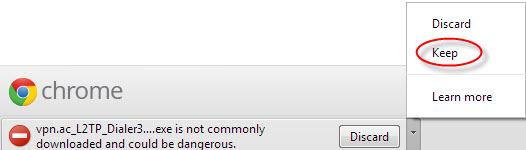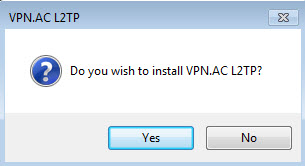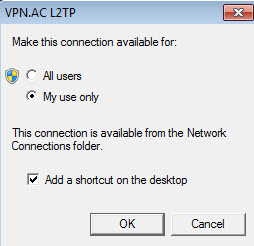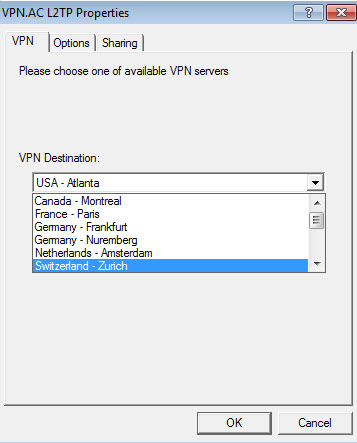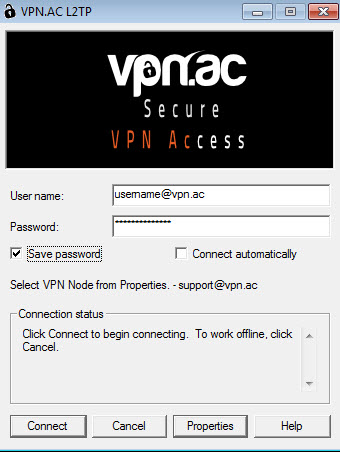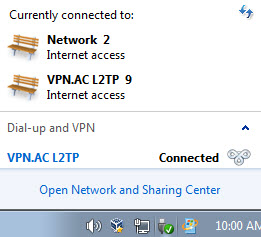Please note that our VPN Client Software for Windows supports L2TP/IPsec, OpenVPN and PPTP and includes some useful features such as: the ability to save the VPN user/pass, automatic update of VPN nodes list and our latest news. We suggest to use it instead of the preconfigured L2TP dialer.
1. Download our preconfigured L2TP dialer:
If your browser (such as Google Chrome) warns you that it's a dangerous file which is not commonly downloaded, click on Keep (don't worry, it is a tool provided by Microsoft, not a virus).
The list of VPN Nodes in Properties tab will update automatically after first connection cycle.
2. You will be asked if you want to install VPN.AC L2TP, click Yes
3. Choose whether you want the VPN connection to be available only for you or all users on your PC. Eventually add the shortcut on Desktop
4. The dialer will open. Click Properties to select the VPN Node. In the Options tab you may select the idle timeout before disconnect (it is 10min. by default). You can choose another VPN Node anytime, just disconnect from the one you are connected to, open the connection either from Desktop if you placed a shortcut or from the Network connections list in System Tray, go to Properties and select a VPN Node.
5. Insert your VPN username and password (you received them via email when we activated your account) and click Connect
6. You will see the connection status by clicking on the Network icon, in System Tray
7. To disconnect, right click on the VPN.AC L2TP connection and click Disconnect
8. To remove the dialer, right click on the Network connections icon in System Tray, click Open Network and Sharing Center, click on Change Adapter Settings in the left column, find the VPN.AC L2TP interface and delete it (Del key or right-click > Delete)
TUTORIAL WITH SCREENSHOTS
1. Download our preconfigured L2TP dialer:
If your browser (such as Google Chrome) warns you that it's a dangerous file which is not commonly downloaded, click on Keep (don't worry, it is a tool provided by Microsoft, not a virus)
2. You will be asked if you want to install VPN.AC L2TP, click Yes
3. Choose whether you want the VPN connection to be available only for you or all users on your PC. Eventually add the shortcut on desktop
4. The dialer will open. Click Properties to select VPN Node. In the Options tab you may select the idle timeout before disconnect (it is 10min. by default)
5. Insert your VPN username and password (you received them via email when we activated your account) and click Connect
6. You will see the connection status by clicking on the Network icon, in System Tray.
7. To disconnect, right click on the VPN.AC L2TP connection and click Disconnect
8. To remove the dialer, right click on the Network connections icon in System Tray, click Open Network and Sharing Center, click on Change Adapter Settings in the left column, find the VPN.AC L2TP interface and delete it (Del key or right-click > Delete)