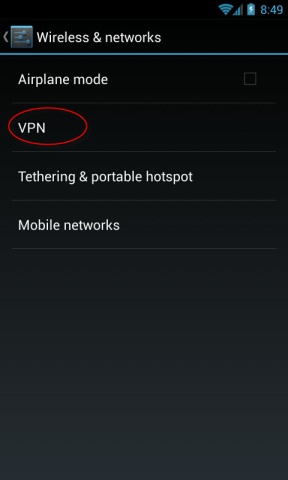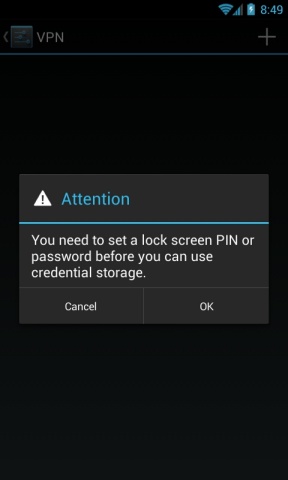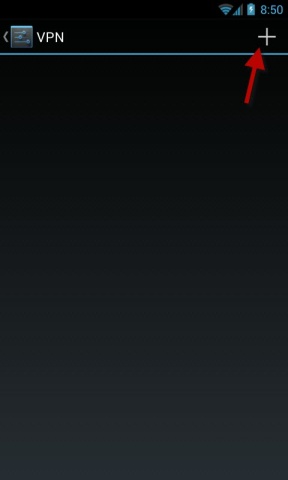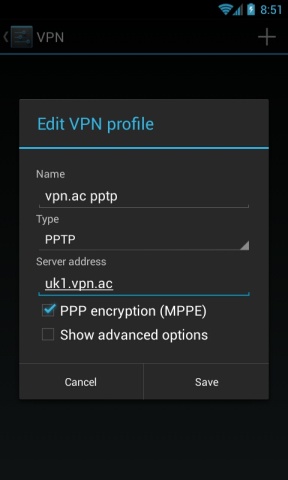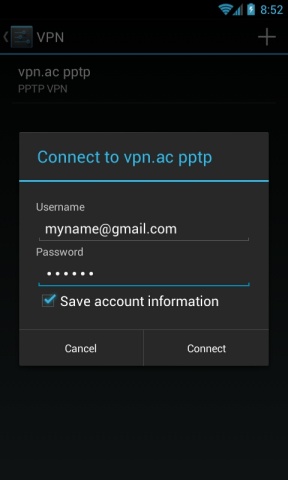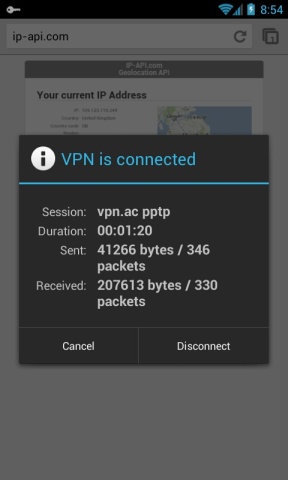Important note: PPTP support is going to be removed in 2019. Refer to other, more secure connection types
Steps to connect via PPTP VPN on Android 4 (tutorial was created on Android 4.2.2 but the steps should be similar on earlier versions)
Important note: Please be aware that PPTP has been considered insecure for a few years already and we don't recommend to use it for anything sensitive. It is a good choice for geo-unblocking, but nothing else if privacy and security are top priorities for you.
1. Go to Settings > Wireless & Networks > More... and select VPN
2. If you are warned to set a lock screen PIN or password before you can use credentials storage, click ok
3. In the Unlock Selection settings, use your preferred method to unlock the phone (pattern, PIN, password)
4. Now you will be able to open the VPN connections list where you should tap on the + sign in the upper-right corner
5. Now you will add a new VPN Profile:
Name: enter an unique name for this connection, such as vpn.ac pptp
Type: PPTP
Server address: the VPN node hostname or IP address. For example uk1.vpn.ac or any VPN node from our
FULL LIST
PPP encryption (MPPE): make sure it is checked, then tap on Save
6. Your new PPTP VPN profile was created. Open it and you will be asked for your VPN username and password. You may want to Save account information. Tap on Connect
7. If everything was ok, you are now connected.
8. If you open the Status bar to select the VPN connection, a status window will appear. Tap on Disconnect when you want to close your VPN connection
TUTORIAL WITH SCREENSHOTS
1. Go to Settings > Wireless & Networks > More... and select VPN
2. If you are warned to set a lock screen PIN or password before you can use credentials storage, click ok
3. In the Unlock Selection settings, use your prefered method to unlock the phone (pattern, PIN, password)
4. Now you will be able to open the VPN connections list where you should tap on the + sign in the upper-right corner
5. Now you will add a new VPN Profile:
Name: enter an unique name for this connection, such as vpn.ac pptp
Type: PPTP
Server address: the VPN node hostname or IP address. For example uk1.vpn.ac or any VPN node from the
our
FULL LIST
PPP encryption (MPPE): make sure it is checked, then tap on Save
6. Your new PPTP VPN profile was created. Open it and you will be asked for your VPN username and password. You may want to Save account information. Tap on Connect
7. If everything was ok, you are now connected.
8. If you open the Status bar to select the VPN connection, a status window will appear. Tap on
Disconnect when you want to close your VPN connection